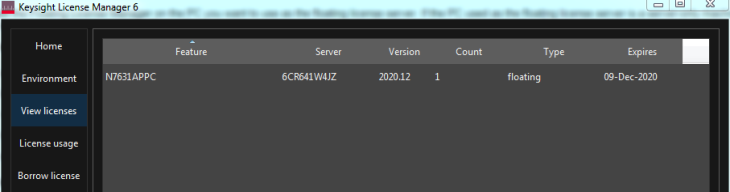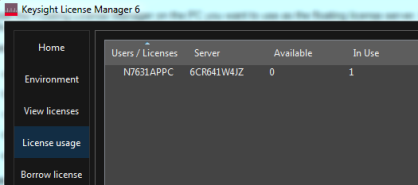Install License Manager 6 on the PC you want to use as the floating license server.
Launch License Manager 6 from the Windows Start menu.
Select Add/remove a license on your local machine from License Manager 6's startup menu.
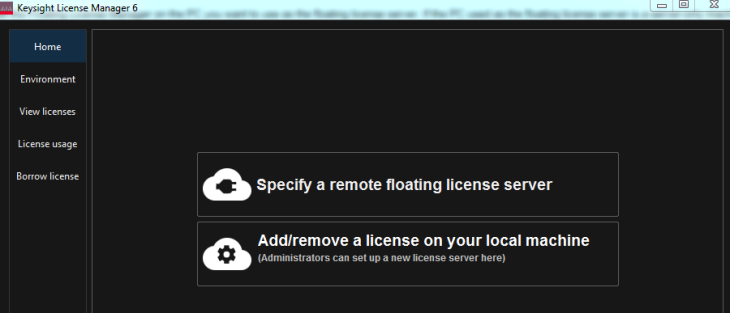
Select Add a license to this floating license server to be used by other machines and click OK button.
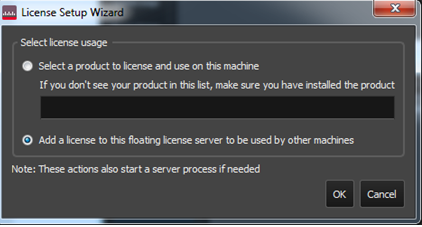
Browse to the location where you store the floating license files.
Select the floating license files that you want to add to the license server and click Open.
Click Next. License Manager 6's License Server Setup Wizard will configure the license server. A dialog will appear to indicate that the license server is being configured.
Click Done when you see a message that the licensing actions were successful, and the license server process is running on this machine.
Click the View licenses and License usage tabs to check the available licenses on the newly created server.